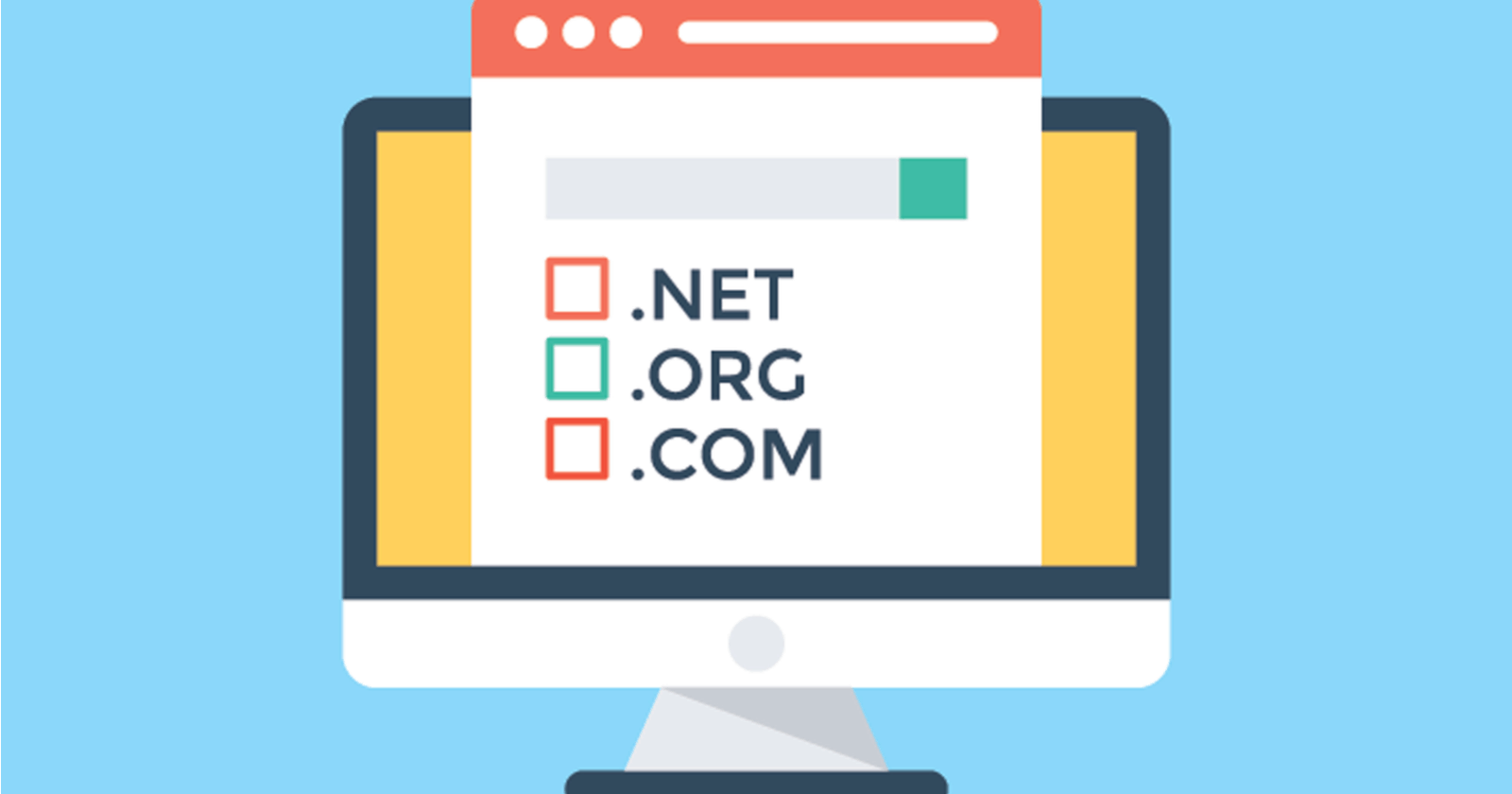Introduction
Domain Name System (DNS) is a fundamental component of the internet that translates human-readable domain names into IP addresses. In essence, it acts as a “phonebook” for the internet, allowing users to access websites using domain names instead of having to remember IP addresses. This article will provide an overview of domain name resolution, explain how to resolve domain names, and demonstrate how to set up a GoDaddy-registered domain on Bluehost hosting.
Understanding Domain Name Resolution
When you type a URL into your browser, a series of events occurs in the background to ensure that the correct webpage is displayed. The process begins with a query to a DNS server, which is responsible for converting the domain name into an IP address. The DNS server checks its cache for any existing records of the domain. If it does not find a record, it queries other DNS servers until it retrieves the necessary information. Once the IP address is obtained, your browser can establish a connection to the web server hosting the website and retrieve the desired content.
How to Resolve Domain Names
Domain name resolution is generally handled automatically by the DNS servers configured on your computer or device. When you connect to the internet, your Internet Service Provider (ISP) typically assigns you a default set of DNS servers. However, you can also choose to use alternative DNS servers, such as Google’s Public DNS or OpenDNS, which may offer better performance and security.
Setting Up a GoDaddy Domain on Bluehost
To set up a GoDaddy-registered domain on Bluehost hosting, follow these steps:
- Log in to your GoDaddy account and navigate to the Domain Manager.
- Locate the domain you want to set up on Bluehost and click on the “DNS” button.
- In the DNS Management section, you’ll find the Nameservers area. Click on “Change.”
- Select “Custom” and enter the nameservers provided by Bluehost. Typically, these are:
- ns1.bluehost.com
- ns2.bluehost.com
- Click “Save” to apply the changes.
Note that DNS changes may take up to 24 hours to propagate across the internet, so be patient if your website does not immediately appear on your new hosting.
Conclusion
Domain name resolution is a crucial aspect of the internet, as it allows users to access websites using easy-to-remember domain names. By understanding the DNS process and learning how to set up your GoDaddy domain on Bluehost, you can ensure a seamless experience for your website visitors. Remember that it may take some time for DNS changes to take effect, so be patient and double-check your settings if you encounter any issues.